If you get a new iPhone, the first thing occurs on your mind must be how to transfer all your precious data, such as photos, from one iPhone to another quickly. To serve your desires, here in this guide I will share you two productive solutions to transfer photos from iPhone to iPhone in few minutes.
Method 1. Transfer Photos from iPhone to iPhone via iCloud.
iCloud Photo Library allows you to sync photos across all iOS devices. When your device connects to Wi-Fi and your battery is charged, your photos and videos will automatically upload to iCloud. If you sign iCloud with the same Apple ID on your new iPhone, then the photos on your old phone are automatically synchronized to the new phone. Here is the simple guide on how to transfer photos from iPhone to iPhone via iCloud.
1. Connect your iPhone, iPad, or iPod Touch to a power source and Wi-Fi network.
2. Go to Settings > [your name] > iCloud > Photos, then turn on the iCloud Photo Library option on both old and new iPhone.
3. On the old iPhone, choose to Optimize iPhone Storage; On the new iPhone, select Download and Keep Originals.
4. Wait until your photos upload to the iCloud Photo Library. Once completed, you are able to access all photos on your new iPhone.
Also Read: Top 5 Best Cameras Apps for Android to Take the Perfect Selfie
Note: Please make sure your old and new iPhone are both running iOS 8.3 or later.
Method 2. Transfer Pictures from iPhone to iPhone via Mobile Transfer
Gihosoft Mobile Transfer is a powerful phone to phone data transfer software that
enables you to transfer photos, videos, music, contacts and more from iPhone to iPhone with no risk of loss or leaks. Almost all iOS devices, such as iPhone X, iPhone 8/8 Plus, iPhone 7/7 Plus, iPhone 6/6S/6 Plus, iPhone 5/5S, iPhone SE, iPad, iPod Touch and so on are available for this program. Read on how to transfer pictures from iPhone to iPhone via Mobile Transfer.
1. Run Gihosoft Mobile Transfer on your computer and tap Phone to Phone option.
2. Connect two phones to PC via USB cables. ( Make sure iTunes is installed on PC.)
3. Check Photos and tap Start Copy to transfer pictures from iPhone to iPhone.
Also Read: How to Hide Private Pictures on Any Android Phone
You may also like: Gihosoft Free Android Data Recovery
Note: Please tap Trust if a message appears on your phone screen when you connect iPhone to the computer.
What is the best way to transfer photos from iPhone to iPhone?
In terms of transferring photos from iPhone to iPhone or iPad, no doubt, iCloud syncing is the most broadly mentioned method. However, the question is that your iPhone, iPad or iPad Touch must be iOS 8.3 or later. What’s more, you can only transfer photos to iPhone with iCloud Photo Library. If you need to transfer more data, which include contacts, messages, music, videos and more from iPhone to iPhone, then you’ll need an expert phone data transfer software like Gihosoft Mobile Transfer.

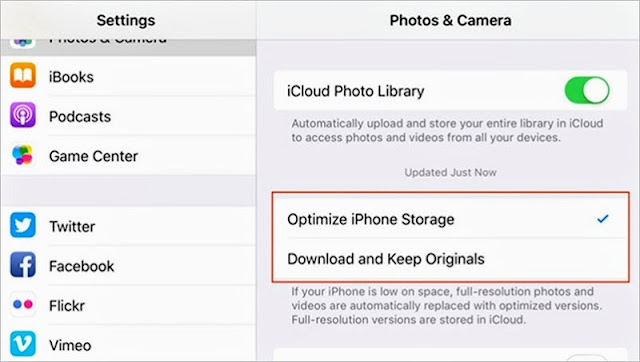

No comments:
Post a Comment